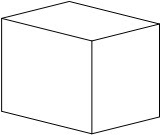
Then make copies of selected lines into groups as follows
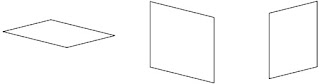
Select one group and then on the Developer ribbon select "Operations" and in the drop-down menu select "Join". If you don't have the Developer ribbon look in File>Options>Advanced>General>Run in Developer Mode
Then join up the other two shapes.
Now you can fill each shape with a colour of your choice. The one on the right is filled with white:

Now move them together by hand like this (sorry snap/glue doesn't work)
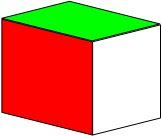
Group the three together so that it can be moved and copied as a single block. You can find the Group function on the Arrange section of the Home ribbon.
Make copies of this block and move them around (again by hand) to make a slice:
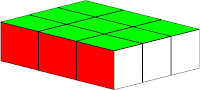
Then group the slice and make copies to build a whole Rubik Cube like this:
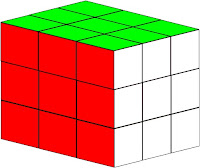
Then you can change the fill colours of individual block sides. You may like to select the whole thing first and perform an un-group operation so that it is easier to select individual block sides for colour change.
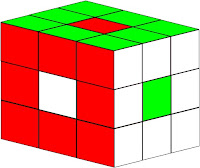
Have Fun
No comments:
Post a Comment